Sangfor
Sangfor HCI - Come impostare il router Router
Con Sangfor HCI è possibile creare un ambiente interno, separato dalle altre VM, in grado di fornire servizi come DHCP e DNS e NAT distribuiti fra i nodi

Selezionare il Router

in basso a dx premere il tasto Setting

INTERFACE
Impostare gli IP delle interfacce Eth esterna ed interna

STATIC ROUTE
Impostare l'IP del Gateway sull'interfaccia esterna

NAT
inpostare le regole del NAT in uscita

Autore: : Administrator
Ultimo aggiornamento: 09-09-2020 17:19
VMWARE
How to Mount Datastore Cloned Snapshot in VMware ESXi
[root@nodo1:~] esxcli storage vmfs snapshot list
59aec5fa-f1922cb0-98a9-0cc47a352258
Volume Name: Jovian_allvm
VMFS UUID: 59aec5fa-f1922cb0-98a9-0cc47a352258
Can mount: false
Reason for un-mountability: the original volume is still online
Can resignature: true
Reason for non-resignaturability:
Unresolved Extent Count: 1
[root@nodo1:~] esxcli storage vmfs snapshot resignature -u 59aec5fa-f1922cb0-98a9-0cc47a352258
Autore: : Administrator
Ultimo aggiornamento: 20-01-2020 15:18
How to passthrough SATA drives directly on VMWare EXSI 6.5 as RDMs
# ls -l /vmfs/devices/disks
-rw------- 1 root root 5000981078016 Feb 1 10:04 t10.ATA_____HGST_HDN726050ALE610____________________NAG4P4YX____________
# vmkfstools -z /vmfs/devices/disks/t10.ATA_____HGST_HDN726050ALE610____________________NAG4P4YX____________ "/vmfs/volumes/Samsung 850 Pro/Ubuntu Storage/HGST_RDM_1.vmdk"
Autore: : Administrator
Ultimo aggiornamento: 20-01-2020 15:18
ESXi change MPIO RR and Adjusting Round Robin IOPS limit from default 1000 to 1
esxcli storage nmp device list
for i in `esxcfg-scsidevs -c |awk '{print $1}' | grep eui`; do
echo $i;
esxcli storage nmp device set --device $i --psp VMW_PSP_RR;
esxcli storage nmp psp roundrobin deviceconfig set --type=iops --iops=1 --device=$i;
done
Autore: : Administrator
Ultimo aggiornamento: 28-07-2025 08:35
ESXI custom ISO - Adding extra drivers into an existent installation ISO file of ESXI.
Requirements
- A Windows computer with Powershell 2.0 or newer
- VMware PowerCLI version 5.1 or newer
Instructions
ESXi-Customizer-PS is a Powershell script that you launch from within a Powershell or a PowerCLI console window. It accepts various command line options. One of them is -help that will display this help screen:
Basically the script has three different operating modes:
- Create an ESXi installation ISO or Offline Bundle from the VMware Online depot (standard mode)
- Create an ESXi installation ISO or Offline Bundle from a local ESXi Offline Bundle (-izip mode)
- Update a local ESXi Offline Bundle with an ESXi patch bundle from the VMware Online depot (-izip -update mode)
With all three modes you can optionally add bundles from the V-Front Online Depot, any other Online Depot (by URL) or locally stored Offline Bundles and VIB files (e.g. downloaded drivers or software packages).
a) The simplest use case: Create a vanilla ESXi installation ISO with the latest patch level
.\ESXi-Customizer-PS-v2.6.0.ps1 |
Calling the script without any parameters will create an ESXi installation ISO of the latest ESXi version (6.5 as of now) and its latest patch level. The ISO file will be created in the script directory. You can modify this behavior by using one or more of the following parameters:
- -v50 : Create the latest ESXi 5.0 ISO
- -v51 : Create the latest ESXi 5.1 ISO
- -v55 : Create the latest ESXi 5.5 ISO
- -v60 : Create the latest ESXi 6.0 ISO
- -v65 : Create the latest ESXi 6.5 ISO
- -v67 : Create the latest ESXi 6.7 ISO
- -outDir : Write the ISO file to a custom directory. If this switch is used then the script's log file will also be moved here and named after the Imageprofile name and timestamp.
- -sip : Do not automatically use the latest image profile (= patch level), but display all in a menu and let me select a specific one. The menu will be sorted by date starting with the latest one. It will also list the image profiles that contain only security fixes and/or no VMware Tools.
- -ozip : Do not output an installation ISO but an ESXi Offline Bundle that you can use for importing into Update Manager, command line patching with esxcli or as input for further customizations
b) Use an ESXi Offline Bundle as input (instead of the VMware Online depot):
.\ESXi-Customizer-PS-v2.6.0.ps1 -izip .\VMware-ESXi-6.0.0-2494585-depot.zip |
ESXi Offline Bundles can be downloaded from the VMware Patch Download portal. Some hardware vendors (e.g. HP) also provide their customized ESXi version as Offline Bundles (these can be found on the vSphere download pages), and you could finally create your own customized ESXi Offline bundle using this script.The command above will create an ESXi installaton ISO from the ESXi 6.0 GA Offline bundle. Again you can modify the behavior by using -outDir, -sip and/or -ozip like described under a).
c) Adding additional packages from connected Online Depots
.\ESXi-Customizer-PS-v2.6.0.ps1 -v55 -load net-r8168,net-r8169,net-sky2 |
This script call will build the latest ESXi 5.5 installation ISO with the NIC drivers added that were dropped with ESXi 5.5. These packages are still in the VMware Online Depot, because they are part of all ESXi 5.0 and 5.1 image profiles, and the script just re-adds them to the latest ESXi 5.5 image profile.
Please note that this does not work for ESXi 6.0, because these drivers are blacklisted there. for details see my ultimate guide to upgrade your white box to ESXi 6.0
d) Connect the V-Front Online Depot and other depots
.\ESXi-Customizer-PS-v2.6.0.ps1 -v60 -vft -load sata-xahci,net55-r8168 |
This will make the script connect to the V-Front Online Depot and add the sata-xahci and net55-r8168 packages from there to the latest ESXi 6.0 Imageprofile.
e) Adding local Offline Bundles and/or VIB files
.\ESXi-Customizer-PS-v2.6.0.ps1 -pkgDir C:\temp\pkg |
This command will add all Offline bundles and VIB files that are stored in the directory C:\temp\pkg. This way you can add 3rd party or community supported device drivers and software packages.
f) Updating an ESXi Offline bundle from the VMware Online depot
.\ESXi-Customizer-PS-v2.6.0.ps1 -v60 -izip .\VMware-ESXi-6.0.0-2494585-HP-600.9.1.39-Mar2015-depot.zip -update |
With this script call you update a local ESXi Offline bundle (in this example: the HP customized version of ESXi 6.0 GA) with the latest ESXi 6.0 patch from the VMware Online depot. When using -update please also specify the ESXi version that matches the one of the local Offline bundle (-v65, -v60, -v55, -v51 or -v50).
g) Advanced options
For the sake of completeness here are the remaining optional parameters:
-log: Specify a custom log file (the default is in %TEMP% or in outDir if specified)
-test : this is for testing the validity and effect of the specified parameters without actually building the output file. Can save a lot of time, because it also skips most downloads from the VMware Online depot.
-nsc : Use the -noSignatureCheck option with the export function. Try this if you get an error message like "Could not find trusted signer." because of packages with missing or invalid electronic signatures.
-ipname
-ipdesc
-ipvendor : Override the image profile's name, description and vendor attributes. By default the name and description are derived from the original image profile by adding the string "customized", and the vendor is kept as is.
-remove vib1[,...] : Remove one or more VIB packages from the custom Imageprofile
Autore: : Share Support
Ultimo aggiornamento: 15-03-2022 13:31
How to passthrough ARECA Controller on VMWARE ESXi 7.0?
On ESXi Web interface go to Manage -> Hardware -> PCI Device and write "ARC" on search box:

Select ARECA Device row and click "Toggle passthrough":

Take note of Device ID and Vendor ID:

Edit /etc/vmware/passthru.map and add at the end of file Device ID Vendor ID resetMethod fptShareable as sample below

resetMethod = d3d0
fptShareable = false
execute /sbin/auto-backup.sh and reboot
Autore: : Administrator
Ultimo aggiornamento: 30-05-2022 18:31
Creare ISO di ESXi personalizzata
Questa è una guida per creare un'ISO modificata solo di ESXi 8 e le sue versioni.
Per crearel'ISO modificata c'è bisogno del file "...depot.zip" di ESXi 8, scaricabile dal sito di Broadcom (richiede un account) e il file zip del driver che si vuole inserire (in questa guida verrà usato il dirver di Areca e Windows).
1. Installa vSphere PowerCLI
Se sei senza PowerCLI, ci sono due modi:
- Se hai vCenter Server:
Usa vSphere Lifecycle Manager (vLCM). È il metodo più robusto, supportato e user-friendly per chi ha già un'infrastruttura VMware completa.
-Se NON hai vCenter Server:
La soluzione migliore è comunque installare PowerCLI. È un modulo PowerShell e l'installazione è piuttosto semplice usa un singolo comando
Install-Module -Name VMware.PowerCLI
2. Installa Python:
si consiglia di usare Python 3.11.0 . Si scarica a questo link: https://www.python.org/downloads/release/python-3110/ scorrendo in fondo alla pagina e scaricando la versione "Windows installer (64-bit)".
Durante l'installazione aggiungi Python al PATH cosi il comando "pip" dovrebbe funzionare direttamente.
- Aggiungi le librerie mancanti six, lxml, psutil, pyopenssl in questo modo:
Devi installare queste librerie Python usando pip, il gestore di pacchetti di Python
Apri PowerShell come amministratore.
Esegui i seguenti comandi, uno per uno, per installare ogni modulo mancante:
pip install six
pip install lxml
pip install psutil
pip install pyopenssl
Verifica l'installazione (opzionale ma consigliato):
Dopo aver installato ogni modulo, puoi provare a verificarne la presenza. Per esempio, apri una sessione Python digitando python nel prompt e poi prova a importare i moduli:
import six
import lxml
import psutil
import OpenSSL # Attenzione: pyopenssl si importa come OpenSSL
Se non dà errori, significa che sono stati importati correttamente. Esci dalla sessione Python digitando exit()
Aggiungi il path di Python a PowerCLI:
Trova il percorso completo dell'eseguibile di Python sul tuo sistema ad esempio. C:\Users\TuoUtente\AppData\Local\Programs\Python\Python311\python.exe
Apri PowerShell come amministratore ed esegui il comando: Set-PowerCLIConfiguration -PythonPath "C:\percorso\completo\del\tuo\python.exe" (sostituisci il percorso con quello effettivo sul tuo sistema).
Ad esempio: Set-PowerCLIConfiguration -PythonPath C:\Users\Laboratorio\AppData\Local\Programs\Python\Python311\python.exe
3. Aggiungi i Depot VMware e dei Vendor:
-
Scarica il file ZIP dell'immagine ESXi che vuoi personalizzare dal sito Broadcom, se non lo hai gia scaricato
-
Aggiungi questo depot a PowerCLI.
-
Scarica i file ZIP dei VIB che vuoi aggiungere dai siti dei rispettivi vendor (es. driver di schede di rete, controller RAID, ecc.).
-
Aggiungi anche questi depot a PowerCLI.
Esempio di comandi PowerCLI:
Add-EsxSoftwareDepot C:\path\to\VMware-ESXi-XYZ-depot.zip
Esempio: Add-EsxSoftwareDepot C:\Users\Laboratorio\Desktop\VMware\VMware-ESXi-8.0U3e-24674464-depot.zip
Add-EsxSoftwareDepot C:\path\to\Vendor-Driver-depot.zip
Esempio: Add-EsxSoftwareDepot C:\Users\Laboratorio\Desktop\VMware\arcraid_2.00.00.10-1OEM.700.1.0.15843807_21808248.zip
4. Clona un Profilo Immagine Esistente:
Ogni immagine ESXi ha un "profilo immagine" associato che definisce i pacchetti VIB inclusi. Dovrai clonare un profilo esistente per modificarlo.
Get-EsxImageProfile # Per vedere i profili disponibili

$MyNewProfile = New-EsxImageProfile -CloneProfile "NomeDelProfiloEsistente" -Name "MyCustomESXi" -Vendor "MyCompany"
Dove "NomeDelProfiloEsistente" dovrai sceglierlo tra i disponibili
Ad esempio: $MyNewProfile = New-EsxImageProfile -CloneProfile "ESXi-8.0U3e-24674464-standard" -Name "MyCustomESXi" -Vendor "VMware, Inc."

5. Aggiungi i VIB al Profilo Immagine: Aggiungi i VIB specifici che desideri includere nel tuo nuovo profilo.
Per conoscere il nome esatto da usare per inserire il VIB, usa Get-EsxSoftwarePackage, apparirà una lista, usala per trovare i nomi esatti dei VIB nei tuoi depot. O più diretto se conosci una parte nome Get-EsxSoftwarePackage -Name *ParteDelNome*
Nel mio caso: Get-EsxSoftwarePackage -Name *arc*

Il nome completo del VIB che mi serve è "arcmsrn", quindi sostituirò "NomeDelVIB" con "arcmsrn" (le virgolette vanno lasciate)
Add-EsxSoftwarePackage -ImageProfile $MyNewProfile -SoftwarePackage "NomeDelVIB"
Ad esempio: Add-EsxSoftwarePackage -ImageProfile $MyNewProfile -SoftwarePackage "arcmsrn"
A questo punto abbiamo inserito tutto, rimane solo creare l'ISO dando il percorso di destinazione
6. Esporta il Profilo Immagine in una ISO:
Una volta che il tuo profilo immagine è configurato con tutti i VIB desiderati, puoi esportarlo come file ISO.
Export-EsxImageProfile -ImageProfile $MyNewProfile -FilePath C:\path\to\MyCustomESXi.iso -ExportToIso
Sostituisci "C:\path\to\" con il percorso che si preferisce. Opzionale, se si vuole il nome MyCustomESXi può essere cambiato
Esempio: Export-EsxImageProfile -ImageProfile $MyNewProfile -FilePath C:\Users\Laboratorio\Desktop\VMware\iso\VMware-VMvisor-Installer-8.0U3e-24677879.x86_64-Areca.iso -ExportToIso
Attendere qualche minuto, e alla fine avrà creato l'ISO al percorso scelto con i driver inseriti
Autore: : Supporto Share
Ultimo aggiornamento: 21-08-2025 11:58
Microsoft » Windows
RESET WINDOWS PASSWORD
BOOT FROM DVD -> REPAIR COMPUTER -> COMMAND PROMPT
REN C:\Windows\System32\Utilman.exe *.old
copy c:\Windows\System32\CompMgmtLauncher.exe Utilman.exe
restart
Win Key + U
net user Administrator "new password"
Autore: : Administrator
Ultimo aggiornamento: 20-01-2020 17:59
when I try to access from windows 2022 to a nas with smb protocol and internal ldap, I can't see the user in the folder permission
there are a few Group Policy settings you might need to adjust to ensure proper access to the NAS share folder. Here are some key settings to check:
-
Enable Insecure Guest Logons:
-
Open the Group Policy Management Console (gpmc.msc).
-
Navigate to Computer Configuration > Administrative Templates > Network > Lanman Workstation.
-
Enable the policy Enable insecure guest logons.
-
Network Access Policies:
-
User Rights Assignment:
-
Still under Local Policies, go to User Rights Assignment.
-
Ensure that the Guest account is specified in the Access this computer from the network policy.
-
Make sure the Guest account is not listed in the Deny access to this computer from the network policy.
-
Network Discovery and File Sharing:
-
Ensure that network discovery and file sharing are enabled. You can do this by going to Control Panel > Network and Internet > Network and Sharing Center > Advanced sharing settings.
-
Turn on network discovery and file sharing, and turn off password-protected sharing.
These settings should help you access the NAS share folder from your Windows Server 2022 using internal LDAP. If you encounter any issues, make sure to check the NAS and Windows Server logs for any error messages that might provide more information.
Autore: : Administrator
Ultimo aggiornamento: 29-11-2024 15:45
Fix Windows 11 Accesso Guest non sicuri
- Disabilitare il requisito di firma del client SMB:
- UN. Nella ricerca del menu Start, digita gpedit e avvia l’app Modifica criteri di gruppo (ad esempio Editor criteri di gruppo locali).
- Nella struttura della console selezionare Configurazione computer > Impostazioni di Windows > Impostazioni di sicurezza > Criteri locali > Opzioni di sicurezza.
- Fare doppio clic su Client di rete Microsoft: firma digitale alle comunicazioni (sempre).
- Selezionare Disabilitato > OK.
- Disabilitare la protezione fallback del guest:
- Nella ricerca del menu Start, digita gpedit e avvia l’app Modifica criteri di gruppo (ad esempio Editor criteri di gruppo locali).
- Nella struttura della console, selezionare Configurazione computer > Modelli amministrativi > Rete > Lanman Workstation.
- Fare doppio clic su Abilita accessi Guest non sicuri.
- Selezionare Abilitato > OK.
Autore: : Administrator
Ultimo aggiornamento: 04-11-2025 12:40
Supermicro
Password IPMI SUPERMICRO errata.
Come reperire le credenziali IPMI di default.
1) Etichetta posta sul tappo di protezione per il socket della/e CPU, la quale si trova dentro la scatola accessori
.
2) Nel chassis si trova una linguetta nella parte anteriore della macchina nella quale sono stampate le credenziali di default.


3) Le credenziali di default si trovano sempre sulla scheda madre.
Autore: : Share_Support
Ultimo aggiornamento: 02-03-2022 15:34
OpenStor » OpenStor JovianDSS
A causa di una caduta di tensione al riavvio JovianDSS non è in grado di importare il Pool con il seguente messaggio di errore:
[exception-msg] cannot import 'Pool-0' as 'Pool-0': property 'failmode'(11) not defined
Recovery is possible, but will result in some data loss.
Come è possibile importare il Pool?
cause:
Il problema è causato da una differenza di dati fra la ZIL (Write Log) e il Pool e questo accade quando è attivo il Write Back sul volume ZIL nel controller RAID
Soluzione:
- Impostare il volume della ZIL sul controller RAID in modalità Write Through
- Scaricare il tool jdss-api-tools da https://github.com/open-e/jdss-api-tools, creare una cartella C:\CLI e decomprimere dentro il file jdss-api-tools.exe
- Entrare nella web Gui di JovianDSS -> System Setting -> Administration - REST Access -> abilitare "ENABLE REST access" lasciando Username "admin" e inserire "admin" come Password

- Aprire una finestra CMD -> cd c:\CLI -> eseguire il comando:
jdss-api-tools.exe import --pool Pool-0 --force --recovery_import --node 192.168.0.220
(sostituire Pool-0 con il nome del pool da importare e 192.168.0.220 con l'IP del management del JovianDSS)
Altri comandi per l'Import Pool:
Get list of pools available for import:
jdss-api-tools.exe import --node 192.168.0.220
Import pool Pool-0:
jdss-api-tools.exe import --pool Pool-0 --node 192.168.0.220
Import pool Pool-0 with force option. Forces import, even if the pool appears to be potentially active.
jdss-api-tools.exe import --pool Pool-0 --force --node 192.168.0.220
Forced import of Pool-0 with missing write-log device.
jdss-api-tools.exe import --pool Pool-0 --force --ignore_missing_write_log --node 192.168.0.220
Forced import of Pool-0 in recovery mode for a non-importable pool. Attempt to return the pool to an importable state by discarding the last few transactions. Not all damaged pools can be recovered by using this option. If successful, the data from the discarded transactions is irretrievably lost.
jdss-api-tools.exe import --pool Pool-0 --force --recovery_import --node 192.168.0.220
Forced import of Pool-0 in recovery mode and missing write-log device.
jdss-api-tools.exe import --pool Pool-0 --force --recovery_import --ignore_missing_write_log --node 192.168.0.220
Forced import of Pool-0 in recovery mode and ignore unfinished resilver.
jdss-api-tools.exe import --pool Pool-0 --force --recovery_import --ignore_unfinished_resilver --node 192.168.0.220
Autore: : Administrator
Ultimo aggiornamento: 27-09-2021 17:44
ESXi change MPIO RR and Adjusting Round Robin IOPS limit from default 1000 to 1
esxcli storage nmp device list
for i in `esxcfg-scsidevs -c |awk '{print $1}' | grep eui`; do
echo $i;
esxcli storage nmp device set --device $i --psp VMW_PSP_RR;
esxcli storage nmp psp roundrobin deviceconfig set --type=iops --iops=1 --device=$i;
done
Autore: : Administrator
Ultimo aggiornamento: 28-07-2025 08:35
Autostart JovianDSS in OpenStor Hyperconverge sulution with VMware
edit /etc/rc.local.d/local.sh
vim-cmd vmsvc/getallvms | grep "JDSS1" | cut -d " " -f 1 | xargs vim-cmd vmsvc/power.on
sleep 240
esxcli storage core adapter rescan --all
# MPIO RR
for i in `esxcfg-scsidevs -c |awk '{print $1}' | grep eui`; do
echo $i;
esxcli storage nmp device set --device $i --psp VMW_PSP_RR;
esxcli storage nmp psp roundrobin deviceconfig set --type=iops --iops=1 --device=$i;
done
/sbin/vmware-autostart.sh start
Autore: : Administrator
Ultimo aggiornamento: 20-12-2024 09:57
ARECA
Come recuperare la password dimenticata nei controller ARECA
ARECA Controller password recover
per resettare la password si deve utilizzare l'utility CLI64
scaricare dal sito www.areca.com.tw il software MRAID che contiene anche il CLI64 o solo il CLI da ftp://ftp.areca.com.tw
si deve utilizzare la MASTER PASSWORD: MNO974315743924 (il carattere "O" dopo la N non è zero)
da windows esegui "cmd" e eseguire il CLI64
CLI> set password=MNO974315743924
GuiErrMsg<0x00>: Success.
CLI> sys changepw p=0000
GuiErrMsg<0x00>: Success.
Autore: : Administrator
Ultimo aggiornamento: 07-04-2022 16:18
OpenStor » Proxmox
Installazione OpenStor Cluster Proxmox JovianDSS
Questa FAQ è in revisione e non può essere visualizzata.Autore: : Administrator
Ultimo aggiornamento: 23-12-2022 11:15